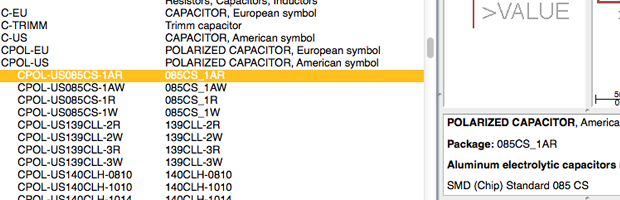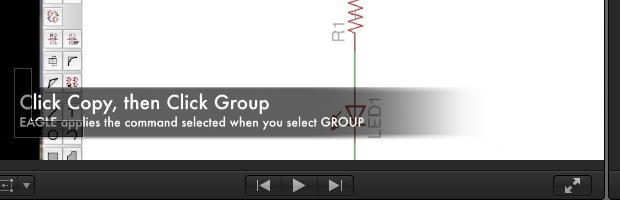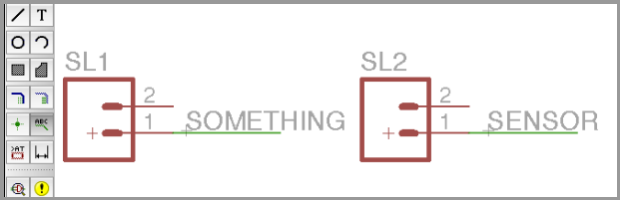Does it take a few seconds every time you click the “ADD PART” button on EAGLE? Tired of scrolling through an enormous list of parts just to find a capacitor? Here’s how you can reduce the parts listing without deleting a single library.
If you are anything like me, your copy of EAGLE has an extensive list of libraries. Most of them probably came with the installer, some which you have added. This, of course, leads to the problem of finding the parts you need when drawing your schematic. Here’s how to use the “Search” box to help.
The following resources compliment my EAGLE Introduction Classes and eBook. Files mentioned in those resources will be provided here, although, the original creators may have newer versions available.
EAGLE Tutorials
These are EAGLE tutorials I have created. There is a mix of written and video content.
-
Groudplanes (video): https://www.baldengineer.com/blog/2012/07/25/eagle-ground-plane-polygon-fills/
-
Creating Split Names: https://www.baldengineer.com/blog/2012/12/26/creating-split-net-names-for-eagle/
-
Copy and Paste (video): https://www.baldengineer.com/blog/2013/03/01/eagle-tutorial-copy-and-paste/
The concept of “cut copy and paste” goes back to a time when people hand wrote all of their documents. The modern concept was introduced to the computing world by Xerox PARC and Apple’s Lisa / Macintosh Now nearly every piece of software offers some level of copying and pasting, including CadSoft’s EAGLE Schematic and PCB software.
As your schematics grow in complexity, it isn’t always possible to draw simple connections between chips or devices. Sometimes it isn’t possible to put two parts next to each other like a pin header and I/O chip meaning that wires have to run all over the schematic to make the connection. That gets messy quick and not very easy to follow.
EAGLE automatically connects all nets (or wires) inside of a schematic when they have the same name. This means even if they are not physically connected on the schematic giving them the same name will connect them together. Using this trick, it is pretty easy to break up nets across the page.