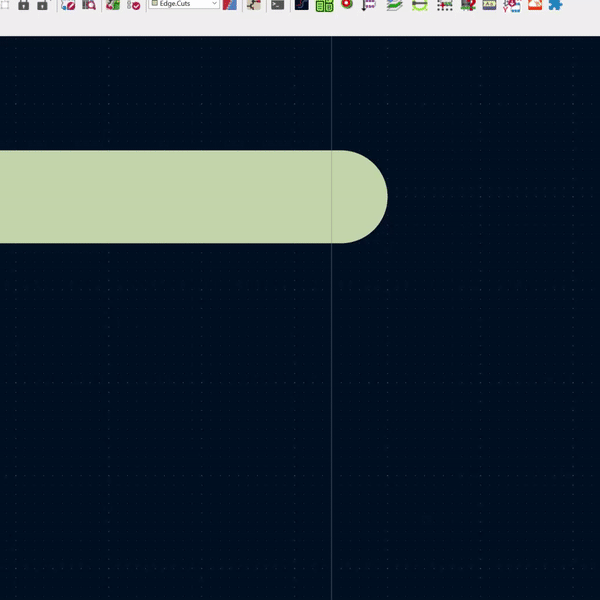
In KiCad 6, using the Polygon tool makes square boards easy. Just select the Edge.Cuts layer, then the polygon tool, and draw a square. However, if you want custom shapes, then you need to connect multiple line segments together.
If you are not careful, the segments will not connect and you might get one of two errors. The first comes when you run DRC.
Error: Board has malformed outline (not a closed shape)
or, if you try to render the board in 3D (ALT-F3).
Board outline is missing or malformed. Run DRC for a full analysis.
As the gif above shows, there is a small trick to connecting the segments. Zoom in, grab an endpoint, and then “snap” it to the other line. Watch carefully for a white circle to appear along with a purple box. Align those boxes and SNAP. Now the segments are connected together.


