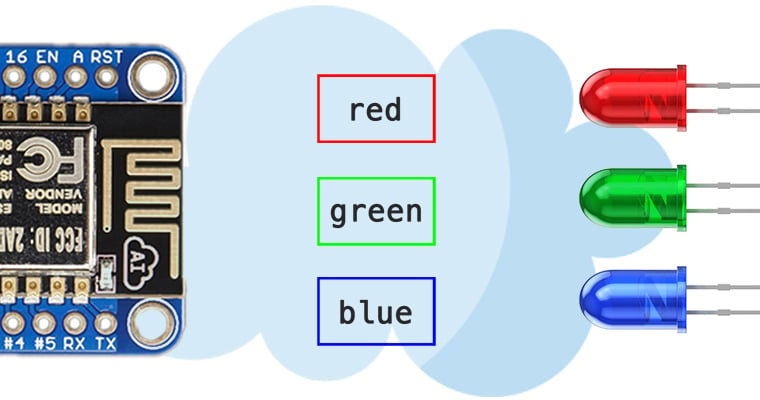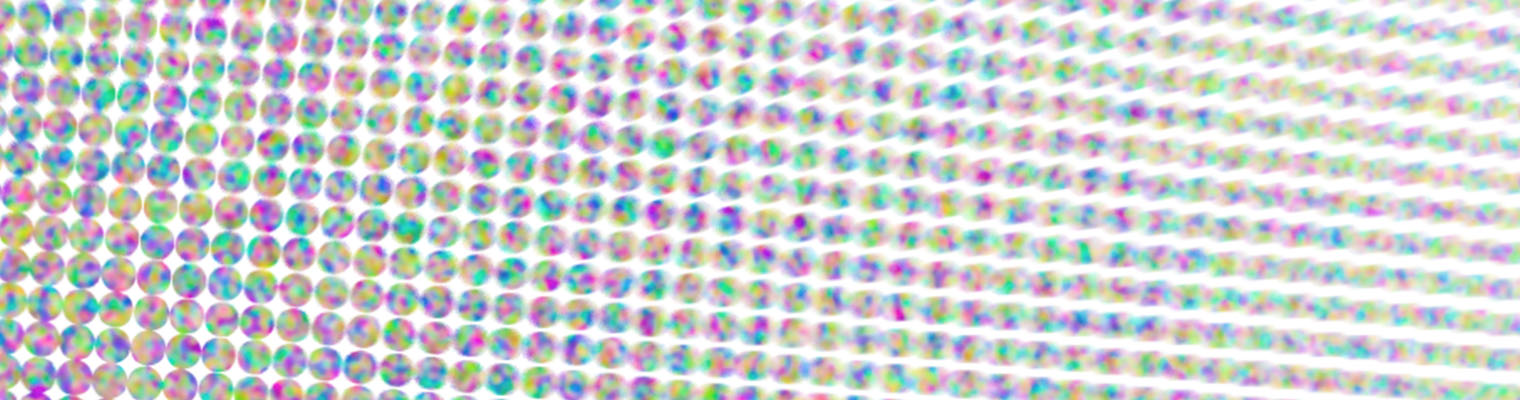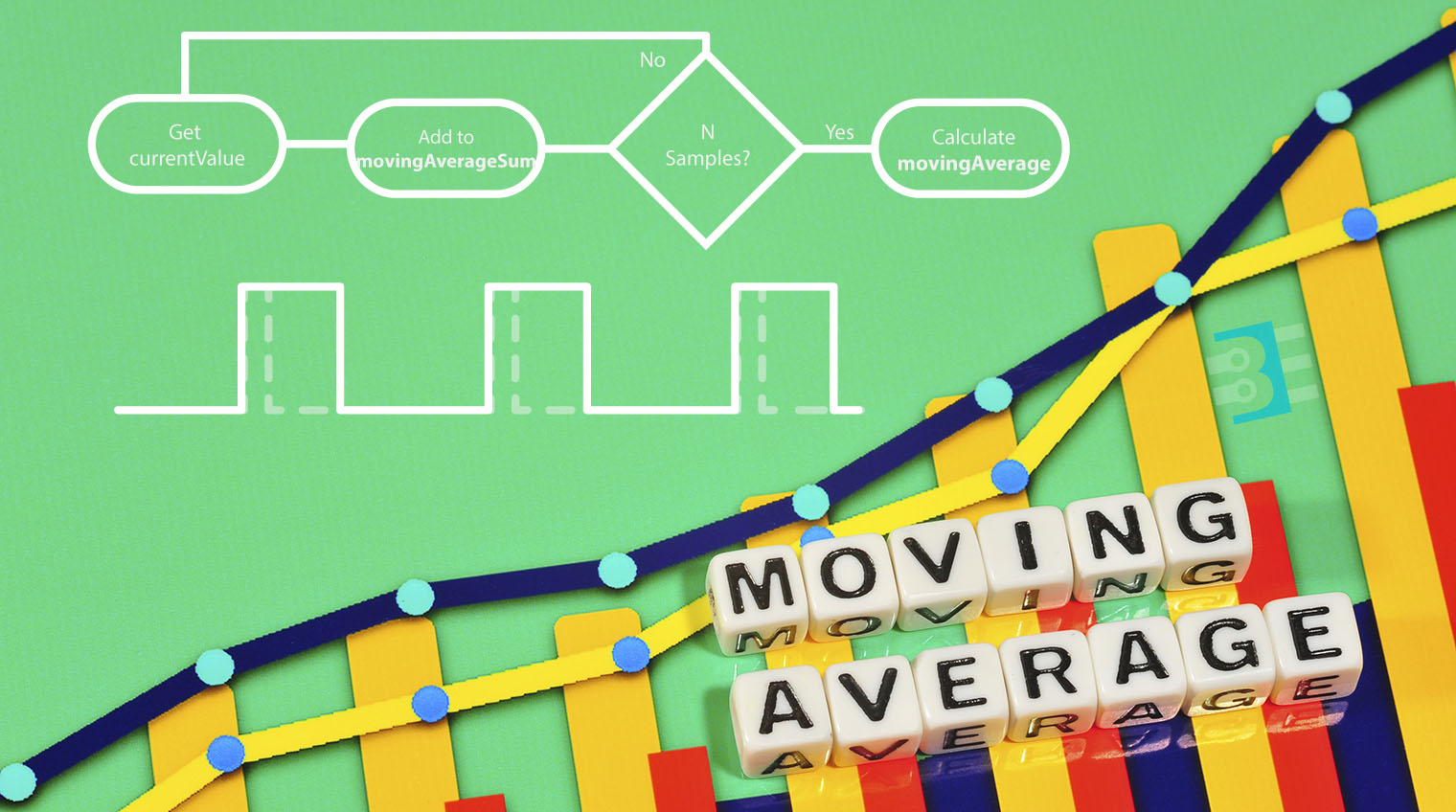In my
Arduino MQTT Examples, I kept things simple by only subscribing to a single topic. One of the strengths of
MQTT is that a device can subscribe (or publish) to multiple topics. The broker will sort things out. Even though my first example only showed one, it is straight forward to get the
Arduino PubSubClient library to subscribe to Multiple MQTT topics.
The quick answer is that you need to look at the MQTT response to find out which topic sent the payload.
tl;dr version
If you’re looking for a quick answer, here’s the magic code we’ll add to the callback() function.
void callback(char* topic, byte* payload, unsigned int length) {
if (strcmp(topic,"pir1Status")==0)
// whatever you want for this topic
}
Keep reading for a more detailed explanation of how to
Subscribe to Multiple MQTT topics with Arduino’s
PubSubClient. Obviously, this code will work on Arduino boards with a TCP/IP interface and, of course, the ESP8266 based boards.