If you are anything like me, your copy of EAGLE has an extensive list of libraries. Most of them probably came with the installer, some which you have added. This, of course, leads to the problem of finding the parts you need when drawing your schematic. Here’s how to use the “Search” box to help.
The Problem
Here’s what my Add Part screen currently looks like:
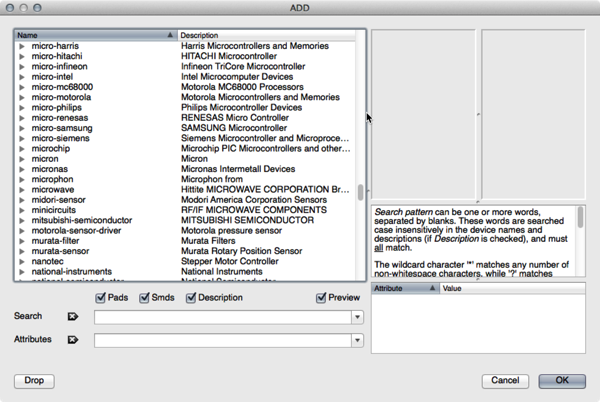
It’s a mess right? All those libraries, how can I find a single part? That’s where the Search box really play a critical role.
Using Search
If you are familiar with the days of MS-DOS or using a UNIX terminal line, then the following search commands are going to make sense. The key to making really good use of that Search box is to know that you can use wildcard characters to find parts. First let’s start with no wildcards.
Find All Possible Ground Symbols
In the Search Box, type in “GND” (without the quotes, like below) and hit enter.

Once you do that, the results are filtered down to a nice managable list. In mine I have a “supply1”, “supply2”, and one from the SparkFun library I installed manually.
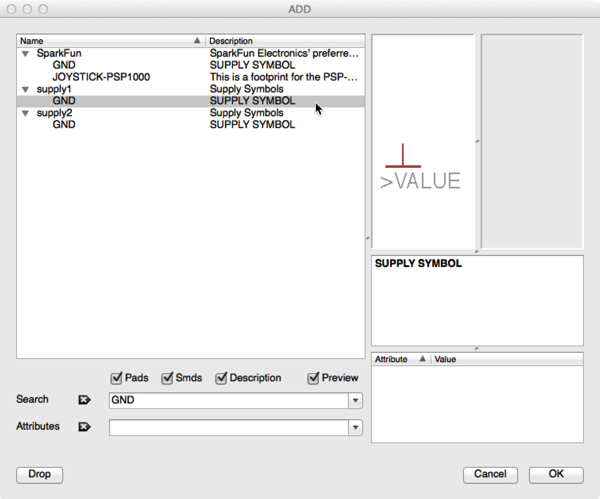
2222 Quick Search
Okay so that’s pretty start forward, but look what happens if you search for a popular transistor like the 2n2222. Just search for “2222” and watch what happens.
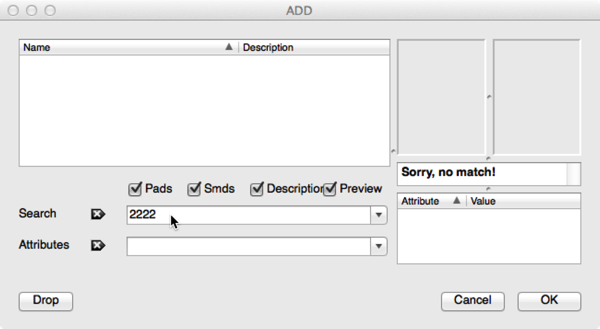
What the heck! I know it’s there. It has to be, with so many libraries available how is such a popular transistor missing? So where is it?
Using Wild Cards for Search
The problem is that there are no actual parts just called “2222” in the library (and possibly for sale). However, JEDEC EIA370 defines how part numbers are created. A 2222 transistor is a three-terminal device, so it begins with 2n, meaning the full part number is 2n2222. Before you go off typing in “2n2222” in the search box, what if instead we use wild cards?
*.* Means Anything [DOS Reference]
Let’s say you couldn’t remember that the transistor might start with 2n, but you know something goes in front of the “2222”. Do a search for “*2222”. (Star 2 2 2 2).
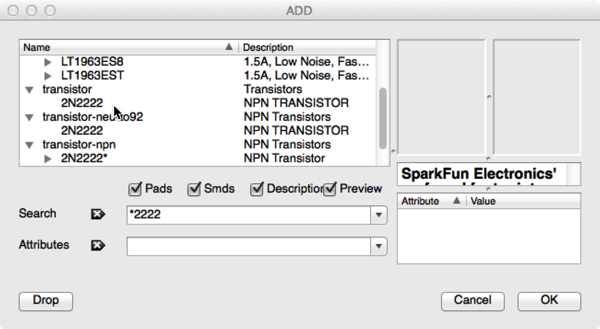
Ah-Ha! This time we found several 2n2222s we can use in our design.
The Riddler Symbol Works Too [Batman reference]
In addition to the star (*), you can also use a (?) which will replace single characters.
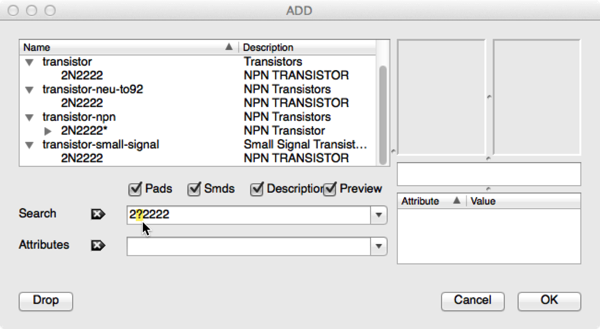
Other suggestions
That’s the basic search functionality. Here’s a list of the command searches I use to locate common parts quickly. (Sometimes may only exist in parts found in the Adafruit EAGLE Library or Sparkfun’s library.)
- GND
- VCC
- Cap* [Capacitors]
- Res* [Resistors]
- *7805* [Linear Regulators]
- ATmega* [Various Arduino or AVR Microcontrollers]
- FRAME* [Frames for documenting the schematic]
- LED*
- MXX [XX number of pins like 02 or 14 for standard headers: Sparkfun library]
What common searches do you use in the EAGLE part list? Or, what other search patterns have you found work when finding something?

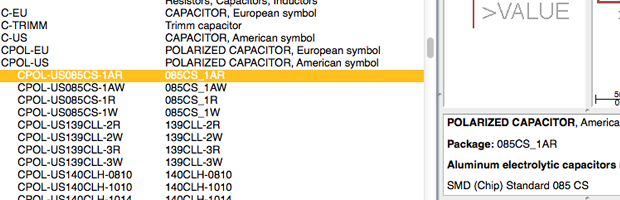
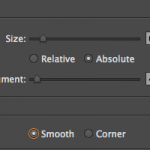
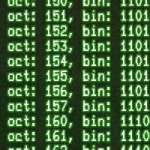
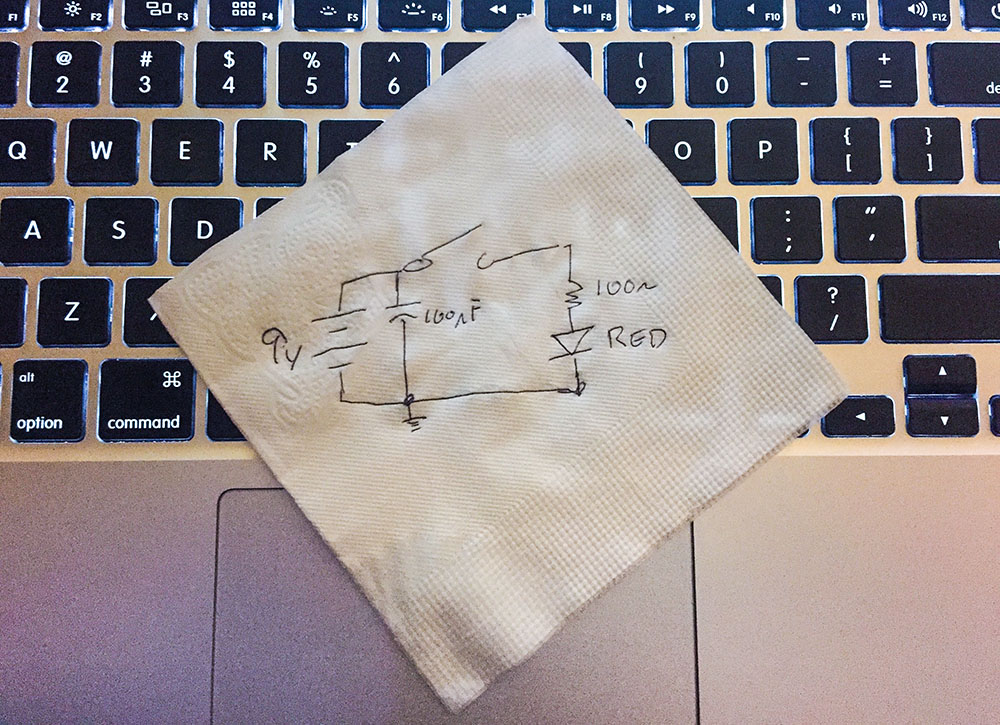


17 Comments
*7805* didn’t work.
I haven’t googled around any further at this point, but shouldn’t library manager have something to do with finding these components..?
What eagle should have is an option to search online from the repository to help find components…
Might be me who’ve got this all wrong. I’m no expert in any way. Did a few designs but never got them onto cards, but soon hopefully I will.
It’s a nice program, somewhat easy to learn, but it has it’s drawbacks every here and there. This being one of them – It’s a beatch to add certain components.
Right now I’m sitting with some university theses project for a 3 phase motor driver board where the schematic doesn’t match the layout. Also, since I’m running the free version I can’t go beyond the 80×80 mm size, but I can open this board without problems, but can’t move stuff, so I thought I’d at least try to match the components from the schematic, but if I can’t even find a crappy SMD version of 7805 regulator…!!?
Thanks so much! I wish eagle would add a little caption with these instructions near the search!
Hello once again, I’m using through hole components ( resistors, transistors, headers). Will these components have pads placed automatically or will I need to place pads for these components manually?
The footprint for the component’s package include the pads.
Thanks once again James.
Hello to all . I would like to place an arduino nano(with pins) on my PCB in such a fashion that it can be put on taken off without using solder. I have ordered some female headers with the same pitch that I’m proposing to solder to the pcb. is there a away to verify the distance between each row of headers when designing a schematic in eagle? Or is there a socket that I can buy off the shelf that will suit ? thanks in advance.
You can use the MARK function to place a mark on the PCB. Then the coordinates will show the current X,Y of your cursor and the distance from placed MARK. Personally, I would just download the Sparkfun library and use the “MXX” header pins. The XX is the number of pins (or holes) you need. They’ll fit the sockets just fine.
i cannot find a 2N2222A TO-92 transistor in the library. a search returns a 2N2222A TO18 transistor . I’m new to eagle cad and just beginning to find my way around so any help wopuld be appreciated.
Download the Adafruit EAGLE Library.
Cheers James!!!
Thanks once again James.
I am trying to replicate an audio amplifier circuit for practice and I am unable to identify one of the main components there, I tried the search option with the component name as given in he properties but it says no matches. Is there any other way to find out what component has been used in the schematic?
The INFO command.
Can I search by package?
I do not know of a way.
i had click the drop option and now all the list of the components is clear and i am not able to find any single component please help me…
Go to Window -> Control Panel -> click on Triangle by “Libraries”.
You should have at least one lbr folder listed there, click the triangle to open it. Your libraries should be listed without green dots next to the description. You can one-by-one click the dots or use the trick in this post on turning EAGLE libraries off. (Obviously, you need to turn them back on.)